Deutsch
- Mein Konto (anmelden/registrieren)
-
Geschäftskunden
Business DE Links
- Zurück
- Geschäftskunden
-
Lösungen für Branchen
- Zurück
- Lösungen für Branchen
- Unternehmen
- Bildungswesen
- Einzelhandel
- Gesundheitswesen
- Finanzwesen
- Öffentlicher Sektor
- Rechtsbereich und Rechnungswesen
- Transportwesen
- Professionelle Arbeit mit Grafiken
- Lösungen für hybride Arbeit mit Epson
- Verarbeitendes Gewerbe
- Freizeitindustrie
- ColorWorks-Logistiketiketten
- Business-Drucker
-
Projektoren
- Zurück
- Projektoren
- Projektionslösungen
- Mobile Projektoren
- Ultramobile Projektoren
- Kurzdistanz- Projektoren
- Ultrakurzdistanz- Projektoren
- Installations- Projektoren
- Beleuchtung und Beschilderung
- Lösungen für hybride Arbeit mit Epson
- Projektoren für Bildungs- einrichtungen
- TCO Certified
- Projektor Software
- Scanner
- Professioneller Grafikdruck
- Lösungen für Handel und Gastronomie
- Industrie
- Roboter
- Apps und Dienste
- Business Tools
-
Privatkunden
Home DE Links
-
Produkte
Products DE Links
- Tinte
- Shop
-
Über Epson
About DE Links
- Support
- Startseite
- Support
Epson Support
Die offizielle Support-Webseite für Epson Produkte
Geben Sie unten Ihre Produktbezeichnung oder Seriennummer ein, um die neuesten FAQs, Treiber, Handbücher, Software und Garantieinformationen anzuzeigen.
Möglichkeiten zur Kontaktaufnahme mit dem Epson-Support finden Sie auf der Registerkarte "Kontakt", nachdem Sie Ihr Produkt ausgewählt haben.
Möglichkeiten zur Kontaktaufnahme mit dem Epson-Support finden Sie auf der Registerkarte "Kontakt", nachdem Sie Ihr Produkt ausgewählt haben.
Nach Produktname suchen
Beispiel: ET-4800, XP-245, WF-4740, DS-560